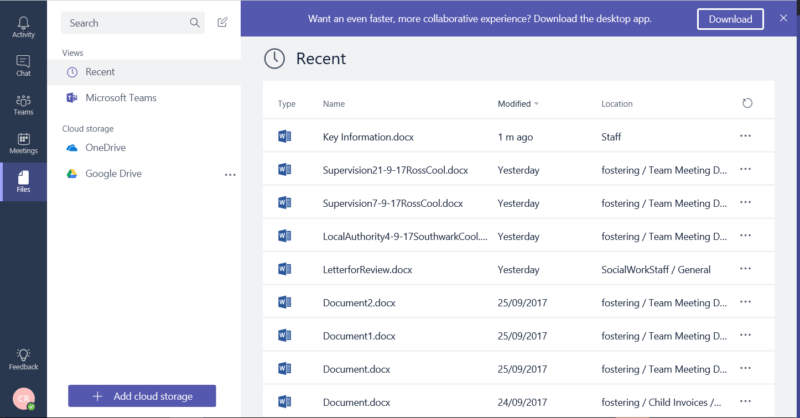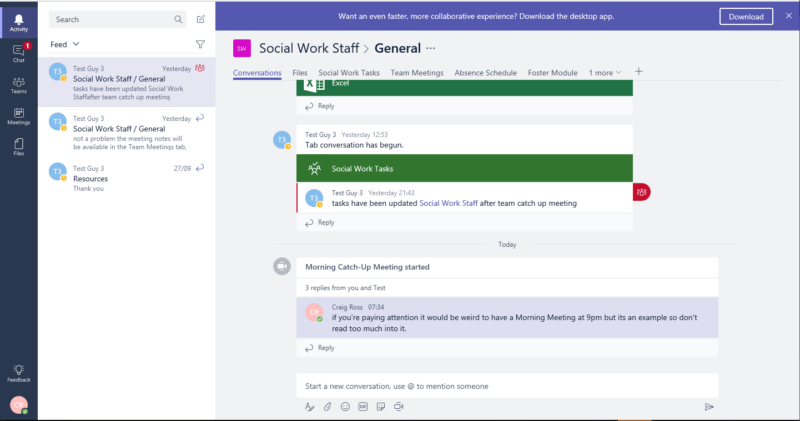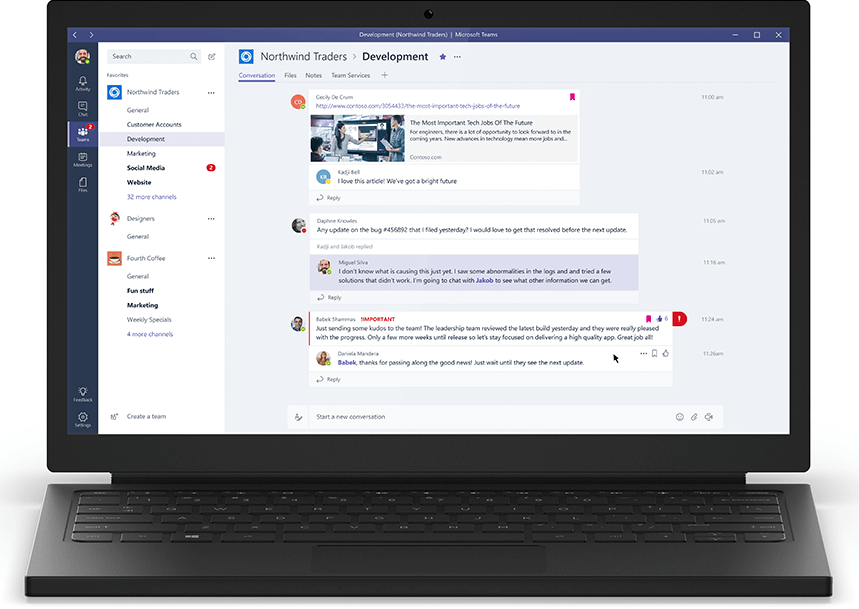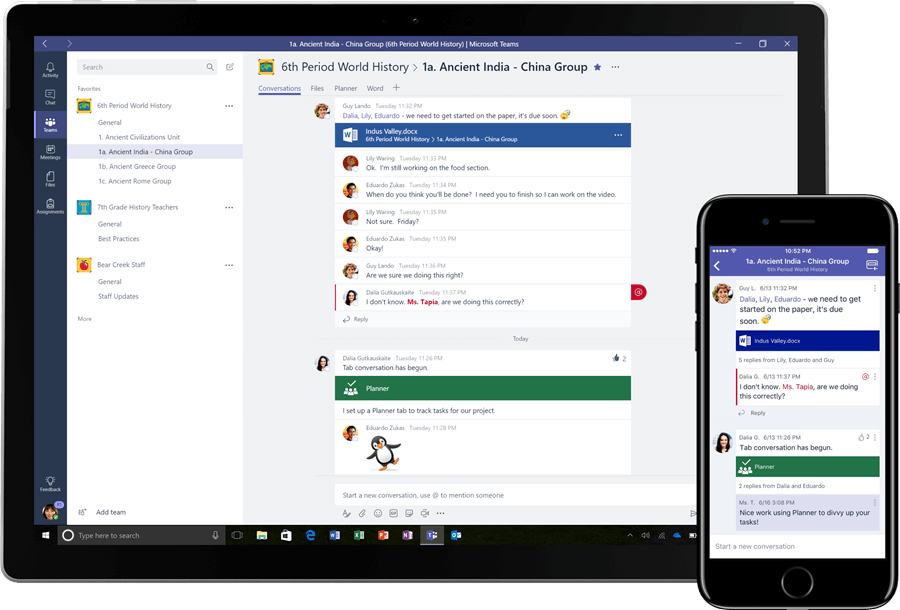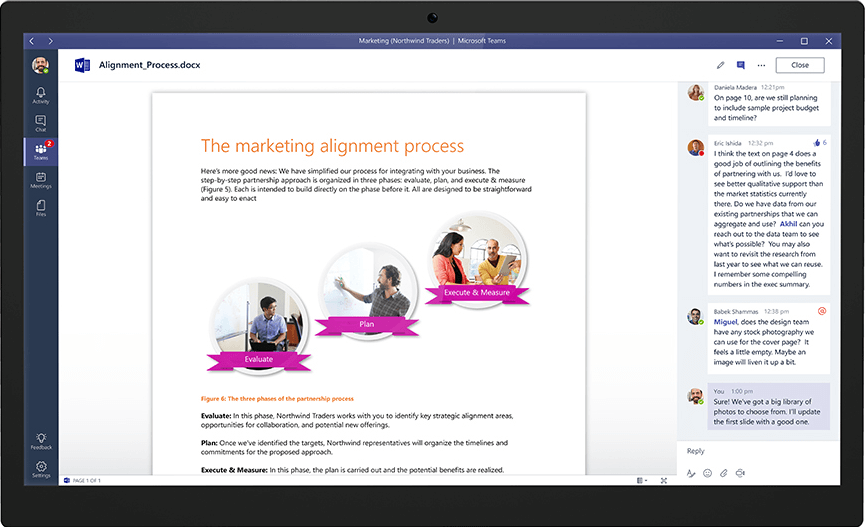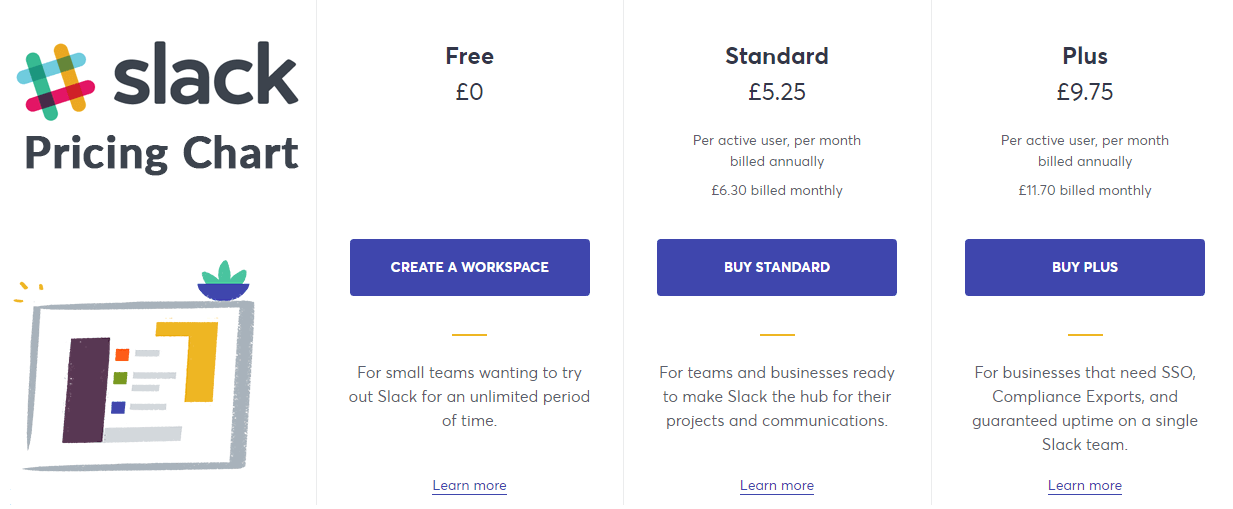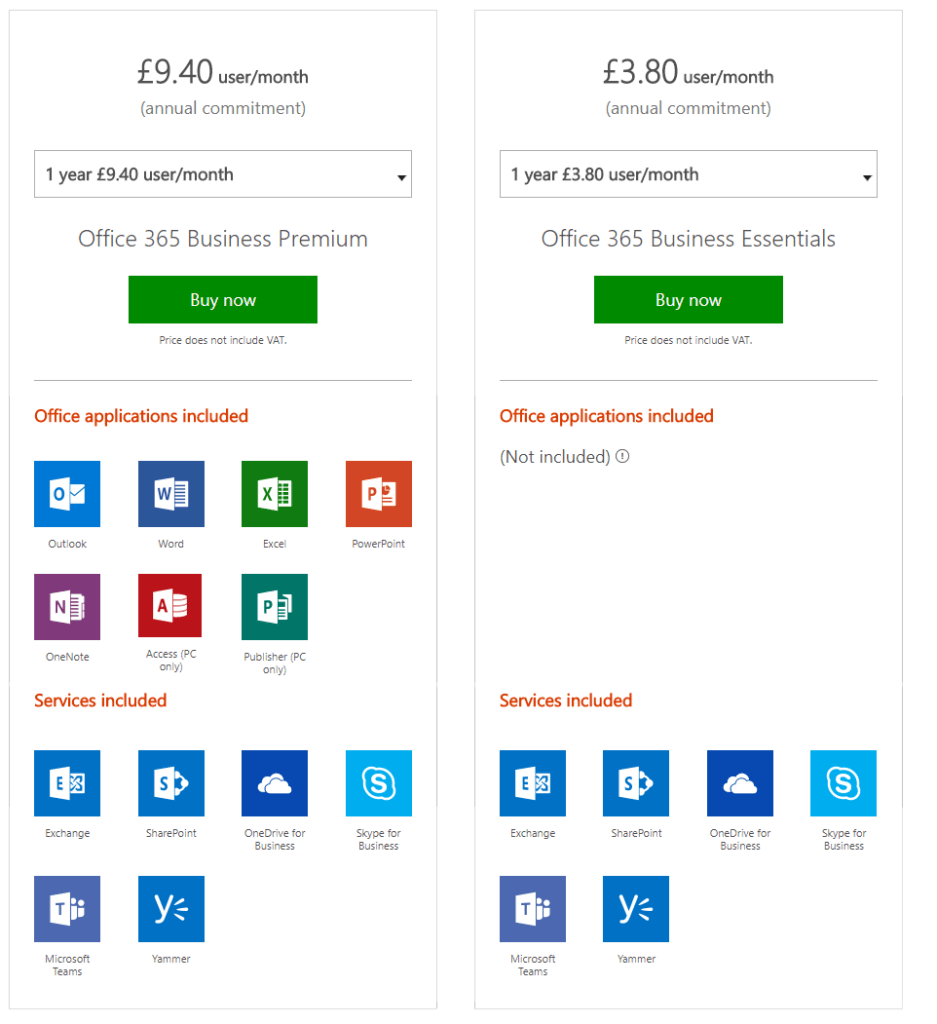Microsoft Teams: Case Study (Part 1)
This post, while still useful, is 3 years old. Click here for a video collection focusing on Microsoft Teams …. then maybe come back.
This case study analyses “Microsoft Teams”, a relatively new Office365 service. A hypothetical Foster Care Agency is used contextualize possible deployment configurations for this collaborative work-space platform.
Contents
Part 1
- Introduction
- Alternatives
- Pricing
- Microsoft Teams
Part 2
- Background
- Communication
- File Management
- Viewing Data
- Editing Data
Part 3
- Task Management
- Calendar and Meetings
- Overview
- Conclusion
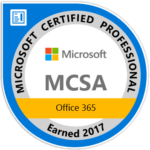
Introduction
What is Microsoft Teams?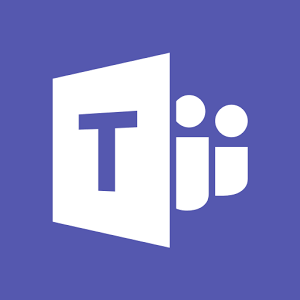
Microsoft Teams is a collaborative workplace platform that is provided as a part of Microsoft Office 365 services. The idea is to provide a place where “information workers” (users who work at desks or on the move and primarily create or process data) can easily communicate and share data, outside of antiquated email back-and-forth methods, but within the secure environment of enterprise level computing. Microsoft have managed to seamlessly execute this, not by creating a whole new product, but by incorporating existing Office 365 services into a ubiquitous UI.
The service “Microsoft Teams” is currently available in iOS, macOS, Android, Windows and web-browser formats and incorporate the following Microsoft Services:
- Skype for Business (Video, Voice and Text Message)
- Microsoft Sharepoint (Store files, lists and datasets in “the cloud” for sharing)
- Microsoft Power BI (Business Intelligence Report Building)
- Microsoft Planner (Task Management)
- Microsoft Exchange (Calender/Meetings)
- Yammer-esque conversations (Yammer feeds are also available)
- Microsoft Office (Word, Excel, PowerPoint etc.)
- And a wealth of 3rd party services and APIs that can connect to Microsoft Teams
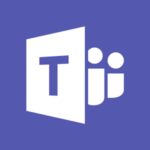
Gallery
Under which Office 365 Licenses are Microsoft Teams available?
Due to the use of many Microsoft Enterprise features, Microsoft Teams is available under the following licences:Office 365 Business Essentials, Office 365 Business Premium, and Office 365 Enterprise E1, E3, and E5 plans.
What is the Case Study?
To better display the finer points of Microsoft Teams implementation a Case Study revolving around a foster care agency will be created. More specifically the role of Foster Care Manager. This will enable a better understanding of the context in which Microsoft Teams shines more than most.
Why Microsoft Teams?
We shall get to why Microsoft Teams within the context of this case study later. But the idea behind Microsoft Teams is to provide an umbrella which utilizes Office365 services. Teams within a company can easily share, access and comment on files, view or edit data and communicate across a common interface. All information is archived and searchable in relation to permissions set. This new way of working eradicates most antiquated methods of working. For example, with older work processes:
- Staff would often have to dig through group emails for a relevant a performance sheets or meeting minutes.
- A single document could have multiple versions by multiple different users spread across different places.
- Team meetings were only executed in person or via dedicated phonelines (PTSN) with dial-in functionality.
- Tracking tasks within or across teams were reduced to post-it notes on a board/wall, within the privacy of a manager’s notepad, emailed as a part of meeting minutes…or worse still… an excel file.
- A lack of standards by only a few members of staff when incorporating new ways of working can cause the whole system to fall apart. (i.e emailing files instead of sharing links)
There could also be a number of other services already deployed within your company. Microsoft Teams also incorporates functionality for some 3rd party services, bringing harmony within and across teams within your company. It also has a built in web browser for any web-based services. While collaborative working and productivity services within Office365 can solve these typical issues without Microsoft Teams, within this case study, we will delve into why it could be a good fit for Foster Care agencies and any other company.
Alternatives
Slack
https://www.youtube.com/watch?v=9RJZMSsH7-g
Currently valued at $5 billion and used by many Fortune 500 companies, Slack was initially released to the public August 2013. Slack are the innovators and leaders in the field of cloud based, collaborative and communicative workspace platforms. When Slack announced incorporating voice chat services in June 2016 , Microsoft were busy working towards an initial Microsoft Teams release build (Released November 2016). It would be rude to assume plagiarism, but Microsoft Teams has most definitely been inspired by Slack. So much so that Slack published a full page letter-cum-advertisement in newspapers to Microsoft welcoming them as competition; offering “words of wisdom” as an extreme form of condescension.
So to say Slack are experienced in this field is an understatement. This company birthed this type of platform. Boasting over 600 apps for Slack (As of June 2016), services such as MailChimp, PayPal, Dropbox and Google Services can easily be integrated into a Slack deployment. Additionally, with a thriving app market, innovation is rife. So quality alternatives for desired outcomes are not far away. Comparatively Microsoft Teams (at time of writing) have only 33 Apps and 75 Connectors (access to 3rd Party data). Meaning while key services such as MailChimp, Google Drive, Google Analytics, JIRA, WebSurvey, Power BI are available; their functionality may not be as fleshed out as their Slack equivalents. Alternatives to better match desired outcomes in deployment may not be available at all. That being said Microsoft Teams does have features “out of the box” that Slack does not have without 3rd party apps, for example: Robust Task Management (Planner) or file management (SharePoint).
£ Pricing
Ryver
Ryver is a “free” communication collaborative tool, with unlimited storage as standard. More communication tool that all encompassing collaborative suite, the platform does offer unlimited storage as standard, task management at an additional, flat rate monthly cost (as opposed to per user) and similar levels of ubiquity as Slack and Microsoft Teams. While Ryver is lacking in 3rd Party Apps, quality file management and discussions on files; where Ryver beats Slack is the ability to allow guest access. This has only recently been incorporated into Microsoft Teams also. This widens the configuration possibilities at implementation stage. For example: external customer/stakeholder helpdesk.
Others
Ultimately the further down the list we go for alternatives, the father we get from features that contribute towards our end goal of communication and team collaboration platform. Especially within the context of a Foster Care Agency. While there are exceptions, products such as open-source Rocket-Chat or BaseCamp show strength in the communication aspects; but file sharing, task management and security starts to wane.
Microsoft Teams
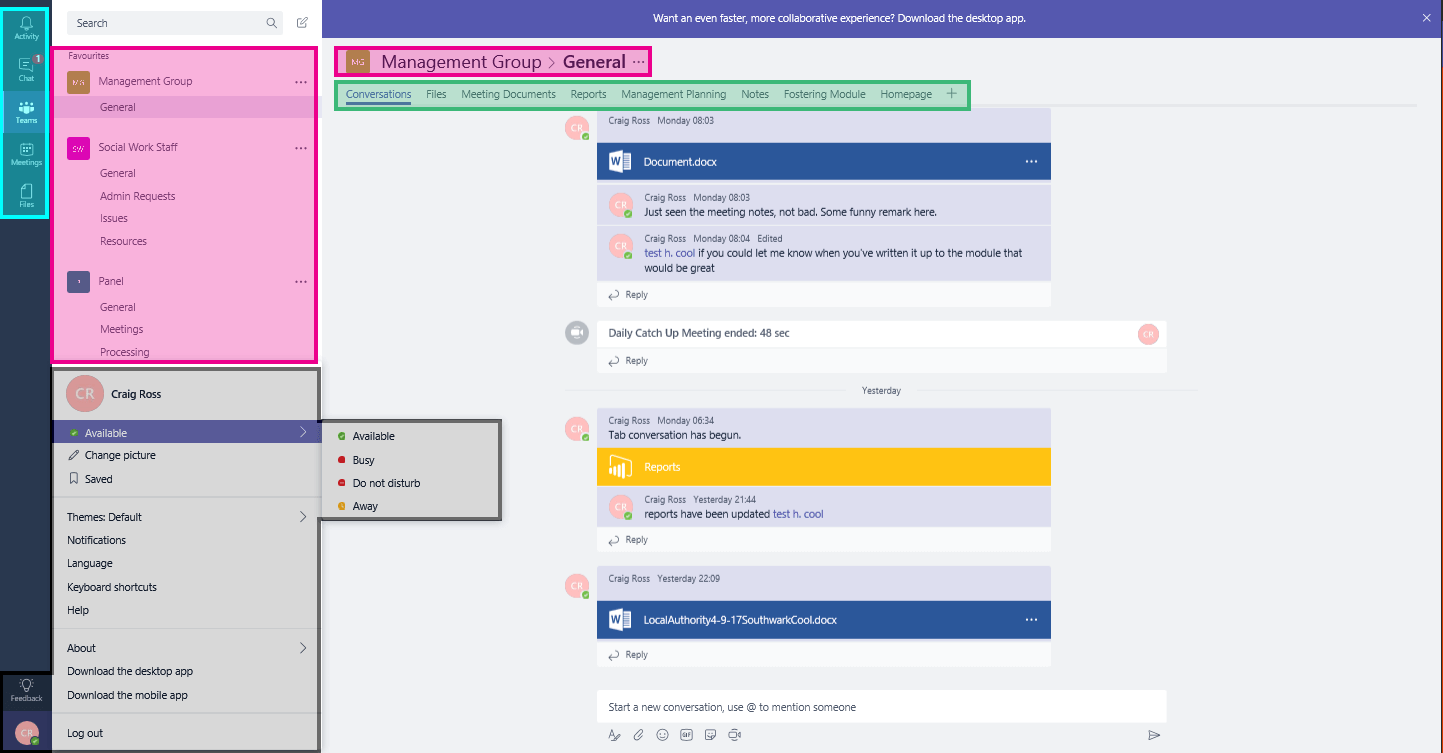
- Tabs
- Office 365 Groups and Team Channels
- Main Menu
- User Status and Settings
The layout of Microsoft Teams is as follows. TABS can be added or changed independently within CHANNELS. One or more CHANNELS can constitute an OFFICE365 Group. An OFFICE365 User may be granted access to many groups and its CHANNELS. But, provided individual permissions are set on files, a TAB will only display data the OFFICE365 User has access to. The MAIN MENU gives access to various Teams (Image Above), recent Activities with files and conversations, calendar access for Meetings and a personal cloud FILES. In the bottom left corner is your picture avatar and online status. Clicking on it will reveal a number of settings.