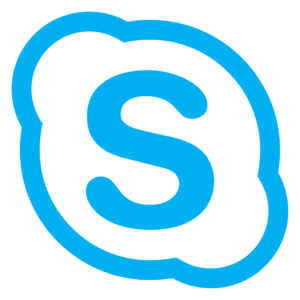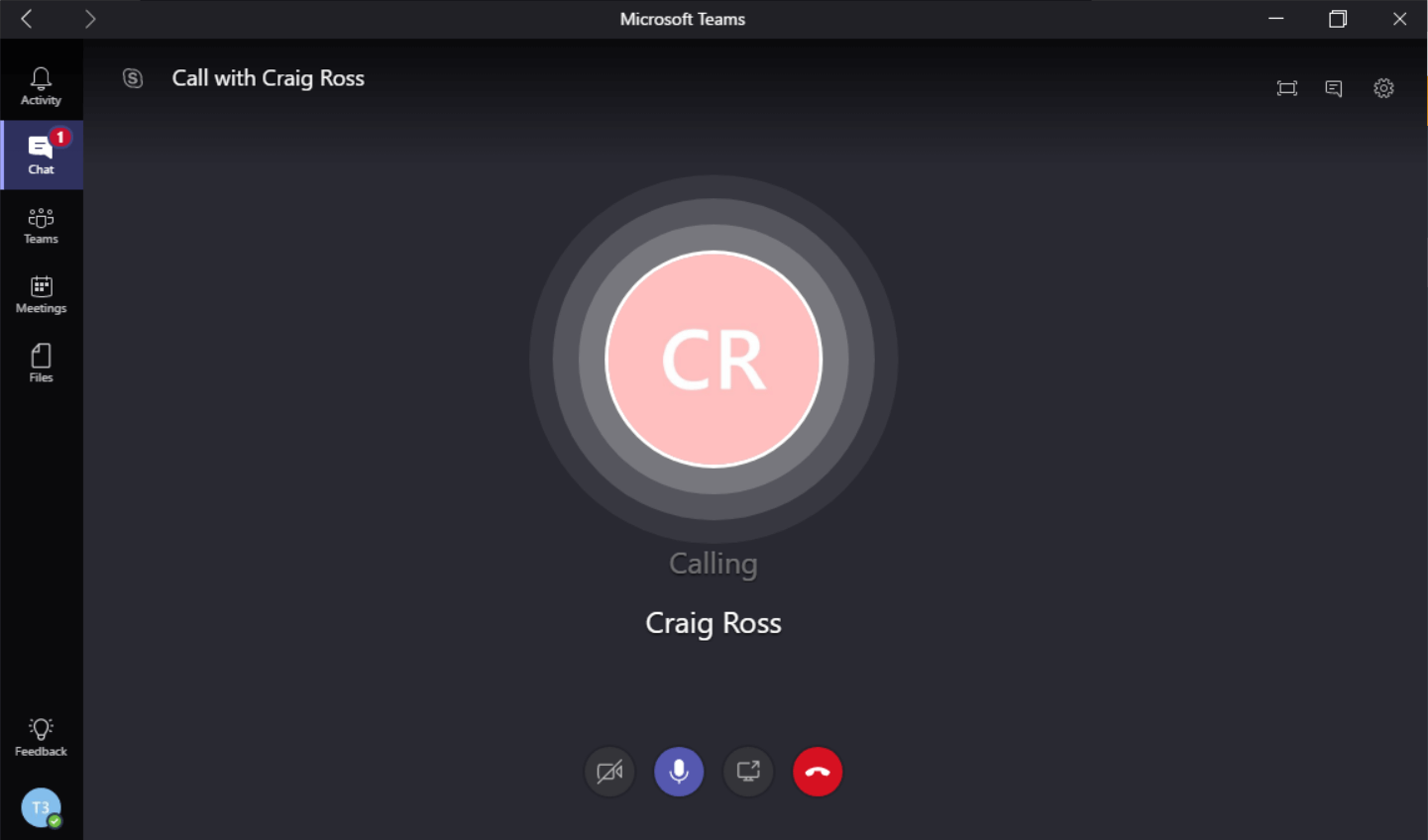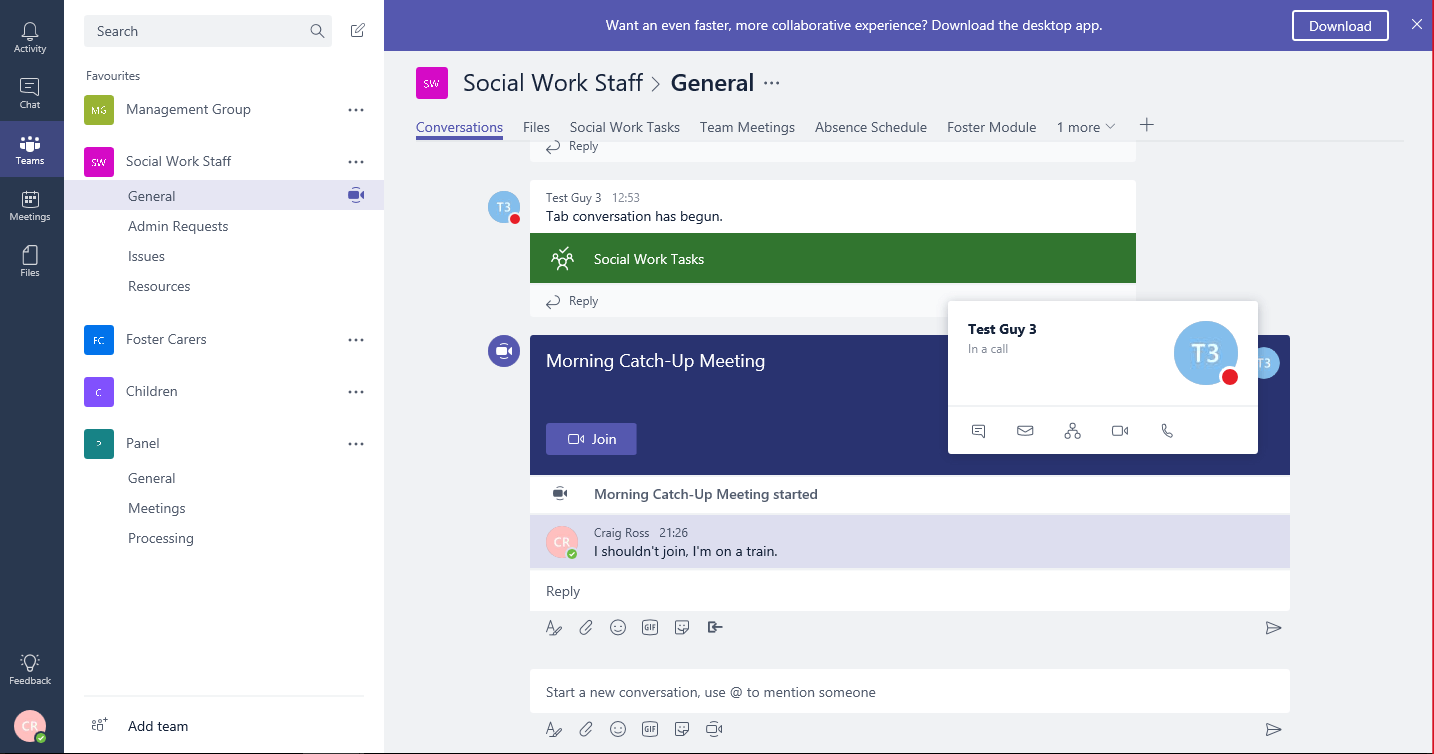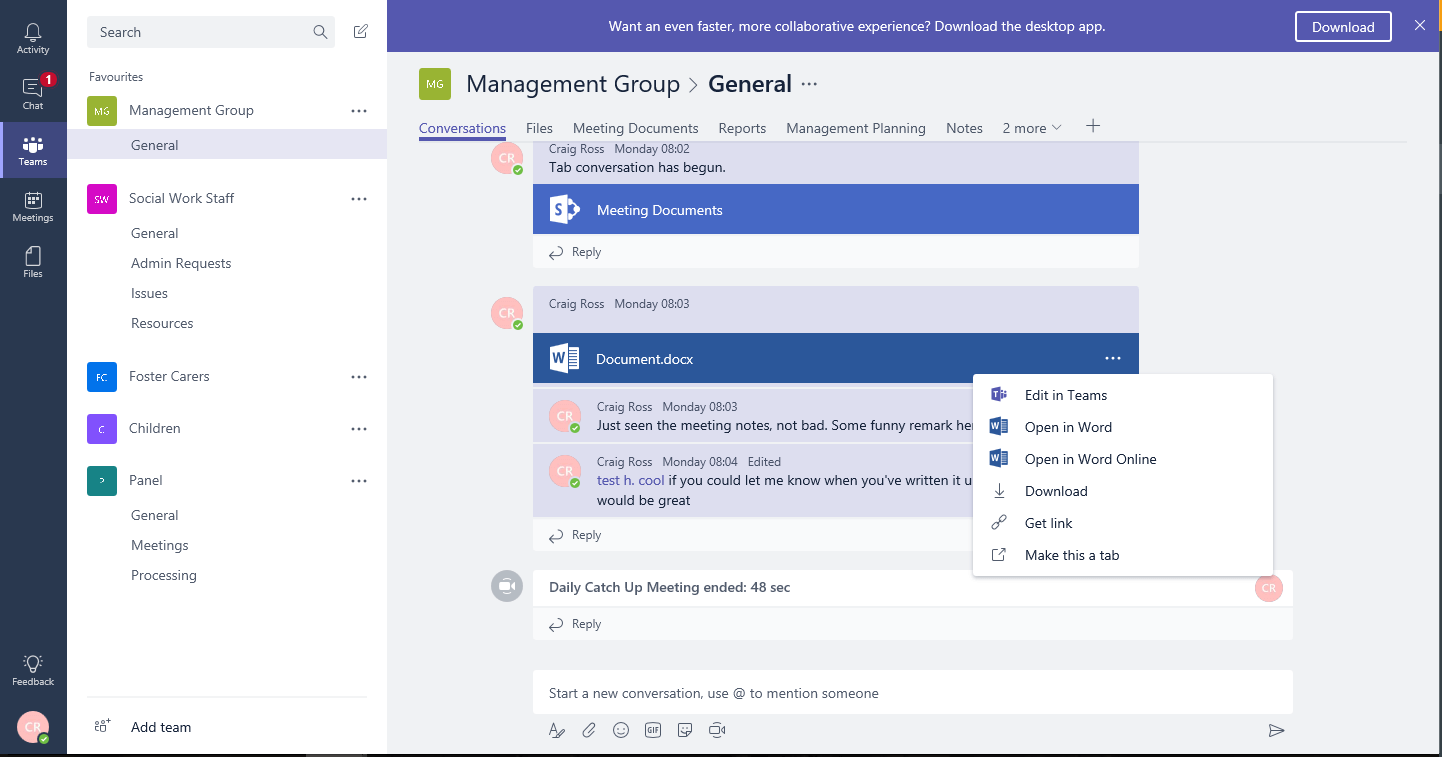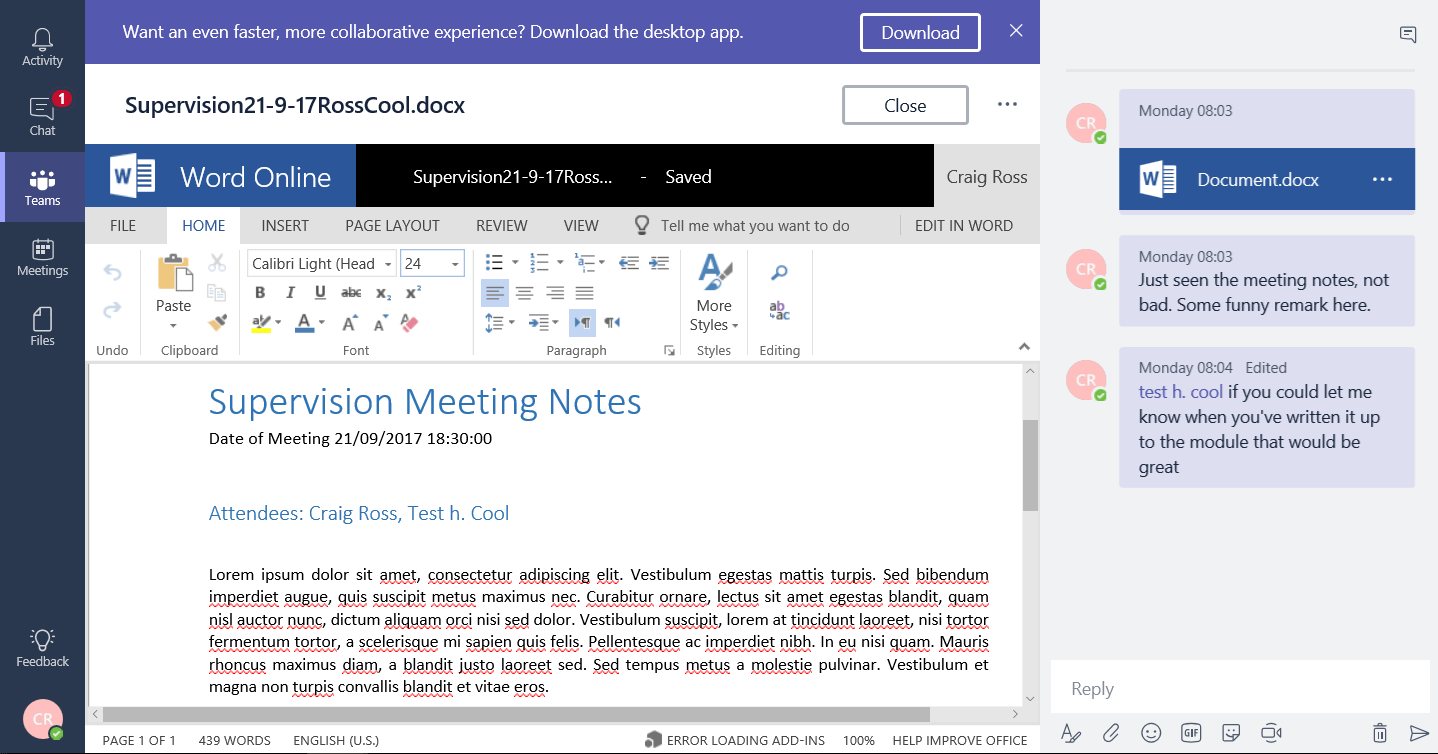Microsoft Teams: Case Study (Part 2)
This case study analyses “Microsoft Teams”, a relatively new Office365 service. A hypothetical Foster Care Agency is used contextualize possible deployment configurations for this collaborative work-space platform.
Contents
Part 1
- Introduction
- Alternatives
- Pricing
- Microsoft Teams
Part 2
- Background
- Communication
- File Management
- Viewing Data
- Editing Data
Part 3
- Task Management
- Calendar and Meetings
- Overview
- Conclusion
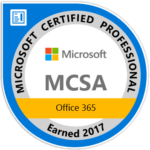
Background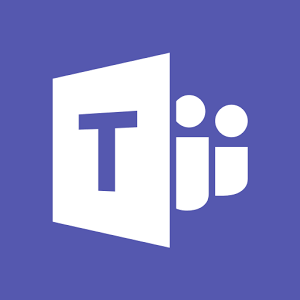
This case study will focus on an Office365 deployment, specifically Microsoft Team configuration within the context of a Foster Care agency. As mentioned in part 1, Microsoft Teams acts as an “umbrella” for some Office365 services, so this case study will include analysis and configuration of such relevant services. While I have worked with Foster Care Agencies in the past, this case study will contain new and independent data, media, configurations and examples. The hypothetical Foster Care Agency has 10-25 staff and panel members, split into teams, as well as external stakeholders in the form of Foster Carers, Foster Children, Local Authorities, Ofsted and Accountants. There are a number of 3rd party apps in use for various procedures (like a Foster Care web-app), most work is shared by email, the option to fold such platforms into Microsoft Office365 and/or Teams should be investigated. The perspective taken should always be how Microsoft Teams or Office365 can improve current common ways of working.
Communication
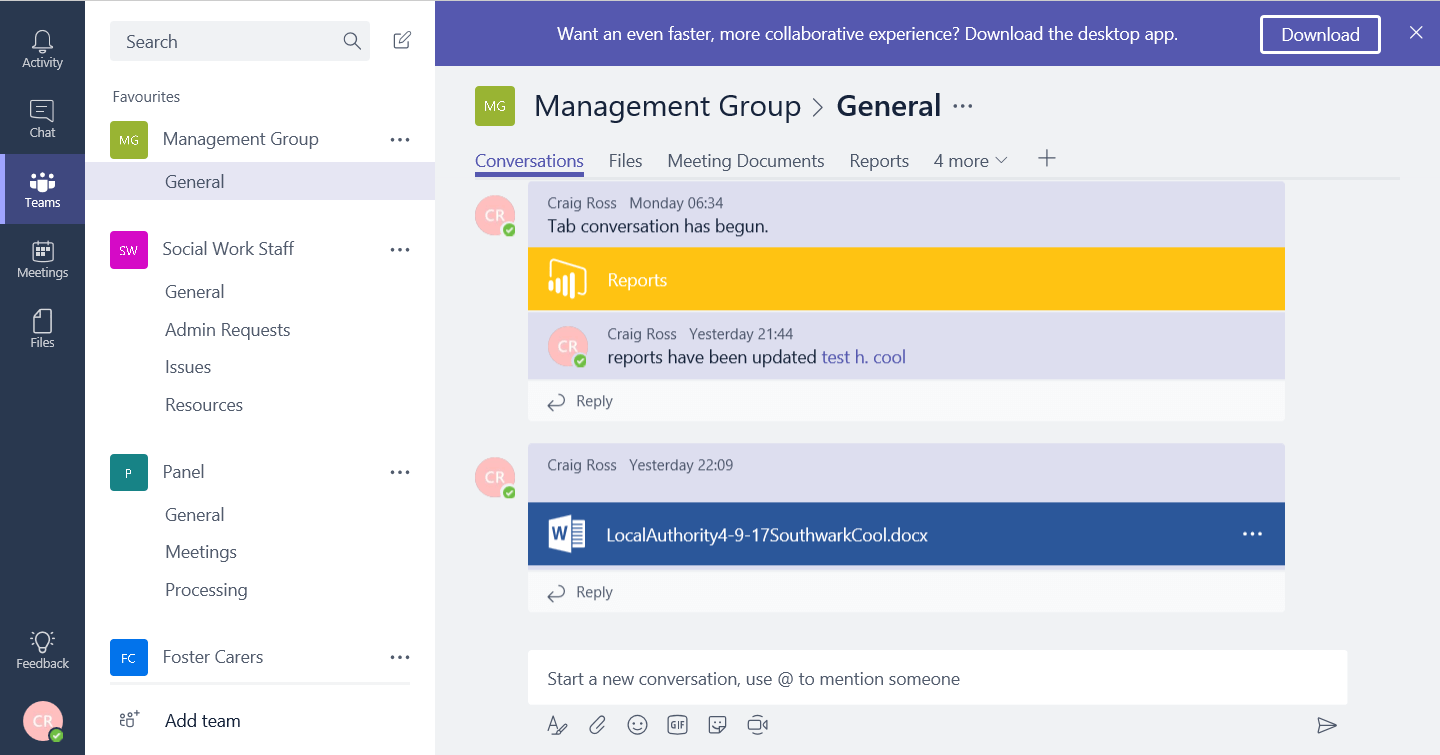
A primary form of communication within Microsoft Teams is through comments. Any item within Microsoft Teams (Tabs, files, channels) can be commented on, drawing attention to working collaboratively on the same item. This allows for coherent communication with a team that will include relevant elements. For example, without Microsoft Teams, a manager it is one thing to send an email or talk in person on how a word document (like Foster Carer supervision notes) could be clarified. They could even leave comments within the .docx file itself. But a comment within Microsoft Teams on the supervision document, while tagging in relevant users, efficiently notifies while leaving permanent evidence of review and any subsequent discussion stemming from that.
Microsoft is also moving towards integrating Skype for Business into Microsoft Teams. Currently, the ability to message, voice and video chat is courtesy of this service. This also means Video or Voice Conferencing for events such as Team Meetings or Catch-ups can be held within Microsoft Teams. The channel the conference started will determine which users have automatic access to join. With upcoming support for Skype for Business’ PSTN (Public Switched Telephone Network), users will be able to call and dial into conferences using standard telephone numbers (with the option of relevant area codes to your business). In an example shown later, video/voice conferences, even after the fact, can be commented on also.
From the perspective of Foster Care Management, a manager with access to all groups can monitor collaborative activity. For example, after a morning catch up meeting with social work staff, a member of staff/admin updating Planner task manager can signal the whole team, continuing the conversation. Is a meeting being held via Microsoft Teams and a manager can’t attend? Video Conferencing can be commented on in the “Conversations” tab also. Comments and notifications are shown in real time.
With Skype functionality comes online statuses. Managers will be able to monitor if the Microsoft Teams app is open, beyond the “Do Not Disturb” status all users can be called directly or messaged, receiving notifications instantly. As Microsoft Teams also utilises Microsoft Exchange statuses will also change automatically with meetings in the calendar. This would prove especially useful for remote “information workers” such as social workers who may be organising visits, out of office.
Summary
File Management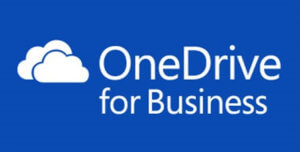
OneDrive for Business and SharePoint serve as the backbone for file management within Microsoft Teams. With 1TB (1000GB) of available cloud space per user there is ample space for most business deployments. Foster Care Agency deployment being one of them. There are also options within Microsoft Teams to include and share files from 3rd Party Cloud Storage companies (DropBox, Google Drive). This is at both group/channel level and individually. For long term Office365 deployments, files shared from 3rd Party Cloud Storage companies will not benefit from many features of OneDrive for Business or SharePoint. Benefits such as: fine-grained property data/metadata, file permissions, workflows and many more cannot be used with 3rd Party Storage. But Microsoft’s willingness to incorporate 3rd Party Functionality into it’s services makes deployments flexible and able to integrate with existing business processes more seamlessly.
The 3rd Party cloud storage could merely be temporary, for migration purposes, or permanent. It is safe to assume, within any Foster Care Agency deployment, that 3rd Party cloud storage is not used, unless security of information is guaranteed to Ofsted level (unlikely and complex). If they were previously then they can be included for migration, but a definite and short cut-off date over to Microsoft OneDrive would certainly be implemented. Outside of 3rd Part cloud storage, use of Microsoft OneDrive within Microsoft Teams would allow for collaborations on the same shared file, reducing complication. SharePoint also brings version control functionality allowing people so see changes and restore old iterations. This comes in handy for processes such as Team Meeting Notes, admin formatting a file at a foster care manager’s request or an accountant updating monthly financial data.
Item and file permission functionality in sharepoint ensures that users cannot view/edit/control without correct permissions. Files can then be worked on collaboratively and seamlessly with Foster Managers being able to access all subfolders/document sets within the Team Meetings Document Library; while individual users can only access appropriate or relevant files, folders and data.
Not only is this beneficial for internal hierarchy’s, for example staff do not need access to management files, but also for individuals. In the prototype deployment I have created, within the “Team Meetings” tab within the Social Work Staff channel, social work staff only have access to Team Meeting folder and their own personal Meetings folder, where one-to-one supervisions are kept. Additionally, documents/folders related to specific children can only be seen by staff that has been allocated to them, managers and admin who have been given exceptional access. With Microsoft Team’s guest access, promotional documents can be shown to potential foster carers within a safe and secure interface.
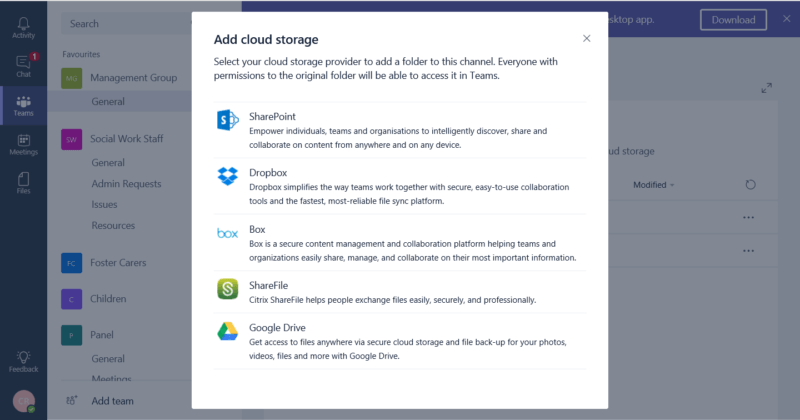
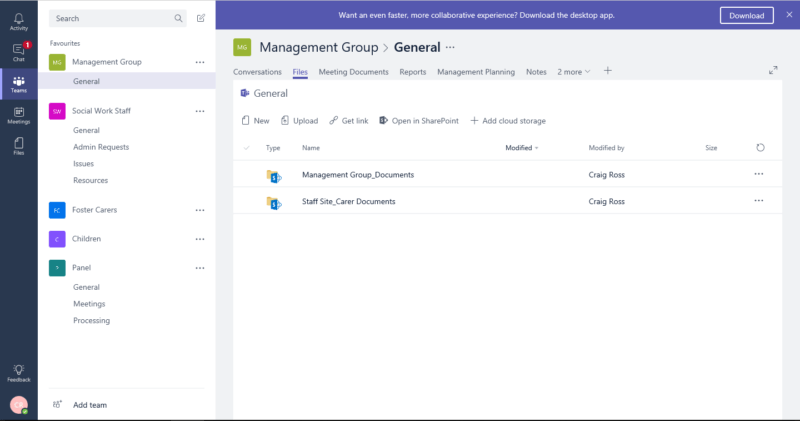
Viewing Data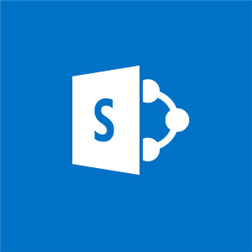
In addition to 3rd party storage, third party data can also be viewed in Microsoft Teams. This can be via Channel connectors, or the built-in internet browser. Channel connectors can start conversations that could display relevant information (provided the connector has been created). Information such as JIRA data (for large scale deployments), Google Analytics, MailChimp data or a simple RSS feed. Because Microsoft Teams acts as an umbrella for Office365 services, there are additional methods to retrieve and display data. For example, the Microsoft Teams app and webapp can open and edit Micosoft Excel files, granting collaborative input of data. Microsoft Teams also incorporates Microsoft PowerBI, allowing for reports across a whole host of querying platforms (Business Objects, SQL, XML). All available as a tab within a channel.
But for long term Office365 deployments, it would be best to consider utilizing the backbone for file management, SharePoint, where possible. While SharePoint and OneDrive go hand in hand for file management, it is SharePoint’s ability to create and manage datasets for files and list items bring opportunity for greater organisation, cohesion and automation of work processes.
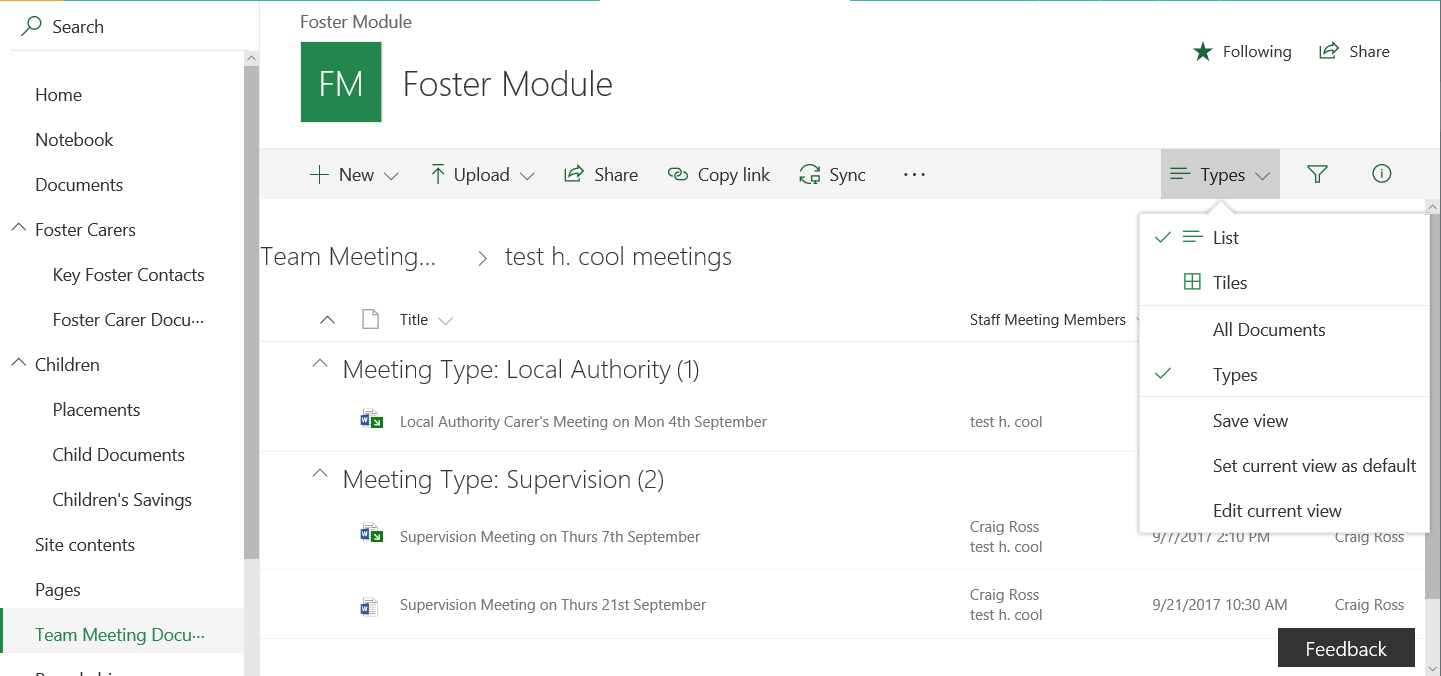
For example, the ability for SharePoint to add Meeting Staff members or meeting type to file properties, allows for easy organisation and viewing. Bespoke list items can be created, for example, placement information, bringing a method of creating datasets to sharepoint. Any 3rd Party Modules used to record such data in regards to foster care (Liquid Logic, Mosaic, JellyBaby) can still be used within Microsoft Teams, with it’s own tab pointing to the relevant web-address, provided they are web based. But for long term Office365 deployments, and healthy resources to build and test a pilot, a bespoke SharePoint site could prove a greater and cheaper fit for data recording and workflow processes. Custom workflows allow for these sharepoint datasets to be processed in a plethora of ways. Children’s placement information can be emailed to managers for approval. Mail Merges of monthly placement invoices can be created using SharePoint list data and Microsoft Word’s Quick Parts. For the context of this case study, I have created a rudimentary framework for such activities in my prototype.
Reports can be viewed directly within Microsoft Teams via PowerBI. I have embedded a PowerBI report below based of false, example fostering data stored in Microsoft SharePoint lists. This report is generated from a number of SharePoint lists containing Children’s data (sample data) with financial data automatically created via Microsoft SharePoint Designer workflows. This report is also embedded within the prototype Microsoft Teams deployment, within the Management Group, general channel, under the Placement Report tab. Please remember PowerBI allows for reports based on a whole host of querying platforms (Business Objects, SQL, XML, JSON, CSV, Excel to name a few). So Microsoft Teams using PowerBI and can still integrate with any existing 3rd Party datasets provided they can execute compatible queries or export in compatible formats.
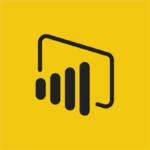 Viewing Data & Reports
Viewing Data & Reports
Editing Data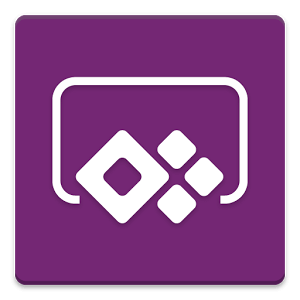
There are multiple methods to also input and edit data within Microsoft Teams. When navigating tabs, opportunities arise to open correlating document libraries in Sharepoint, where list properties can be audited in more detail. Also the inclusion of an internet browser tab allows access to any third party modules. For deepest and long term integration, bespoke Microsoft PowerApps can be displayed and referenced within a tab in a similar fashion to PowerBI. Microsoft PowerApps is a platform that allows businesses to create custom apps, that can connect to organisational data, without writing code. Operating within the Microsoft ecosystem, PowerApps can retrieve and/or modify a wide array of data sources internally (SharePoint Lists, Files, Azure) and third party (SalesForce, JIRA, JSON, MySQL queries).